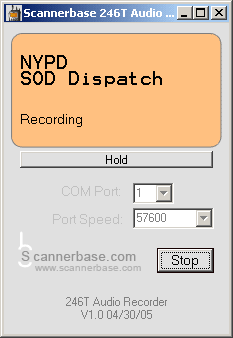
Overview:
The 1.0 and final release of the Scannerbase 246T Audio Recorder is now available for download.
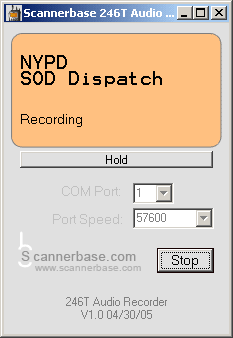
Overview:
This Free program will allow you to record audio from the Uniden BC246T (and Uniden SC230) scanner provided you have the scanner connected to the computer via the supplied cable and an audio cable running form the Scanners earphone jack to the Microphone in on your computer. The resulting audio files are in WAV format and can be played using Windows Media Player or any other audio software that playes WAV files (which is most). Please note this software is Free, and as such, comes without any guarantees.
Download:
 Download 246T Scanner Audio Recorder v1.0 for Windows
Download 246T Scanner Audio Recorder v1.0 for Windows
4/30/05 - Full Install. ZIP File Size is Approx 1.5MB
 Download Just the v1.0 EXE File Only
Download Just the v1.0 EXE File Only
4/30/05 - For people who have already installed the Beta.
Just replace the existing EXE with this one. EXE File Size is Approx 20k
Requirements:
This software is confirmed to run on, Windows XP, Windows 98, and Windows 2000 (manual install) machines. Running the program on other versions of Windows may or may not work. If you do get it working on an OS other then Windows XP, Windows 98, or Windows 2000 please drop me an email let me know.
Installation Instructions:
To install 246T Scanner Audio Recorder all you need to do is unzip the zip file and run the setup.exe program.
The 246T Scanner Audio Recorder program will be located in the directory you chose to install to. The default directory being “C:\Program Files\246T Audio Recorder”. Note that the resulting WAV audio files are stored in the same folder as the one you installed the program to. Again, the default being “C:\Program Files\246T Audio Recorder”
How To Use The 246T Audio Recorder:
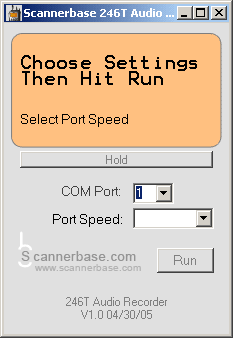
Set Your COM Port, This is generally 1 but may be different if you use a USB adapter or other serial devices on the same computer.
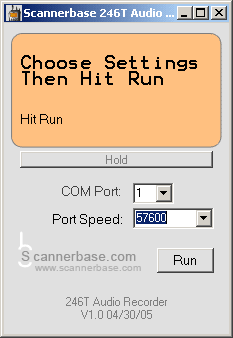
Set Your COM Port’s Speed, This is generally 57600 (the max the scanner can do) but may be something different if you set the scanner to use a slower speed.
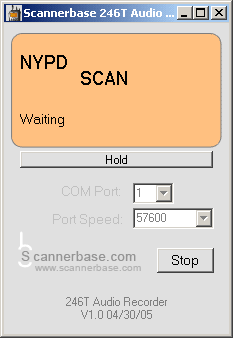
Hit The Run Button, and your all set. If you don’t see the scanners display moving in the orange area then double check your COM Port and COM Port Speed, until they are both right it will not work. You can use The Hold Button just as you would the Hold button on the scanner, push once to hold push again to resume.
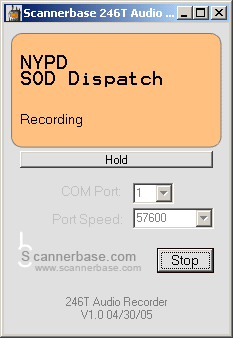
When The Scanner Finds a Signal, The Program Records The Audio, The display will indicate recording and when the transmission ends the file is saved.
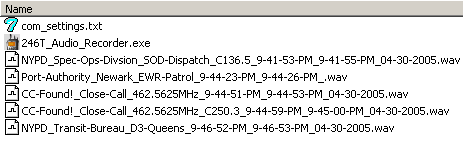
The audio files are named with information, like System and Group Name, Start time and End Time and Frequency as well as Tone on Close Call Hits.

When you minimize the window the Scanner Display will show on the windows task bar.
Tips and Tweaks:
If you prefer to listen to all transmissions together (chained audio), rather then click on each file individually to play them, create a “playlist” in windows media player or your favorite media player that contain all of the WAV files you have logged for a specific channel. Sort them by the order they were received, and hit play!
If you have a faster machine (and/or a decent COM/USB Adapter) you can tweak the program to run faster by editing the “com_settings.txt” file that is created after the first time you run the program. The file will be located in the folder you installed the program to. With the program closed, open this file in the text editor of your choice, all you need to do is change the very last line (which will show the number 100 by default) to a number smaller then 100 and save the file. The next time your run the program it will run faster. Note: The smaller the number, the faster the program will run. Numbers smaller then 20 are not advised. I personally can set this number as small as 20 without problems.
Software Support:
If you have any bug reports, questions, or comments, feel free to email me at: software@scannerbase.com
This software is free software created by one person and as such support can only be offered on a “when I have time” basis. If I don’t respond to an email after a few days assume I am too busy and don’t “have time” to offer support right now. I will try to get around to all support emails in time.
Thank you to all of those who tested the Beta and got me the nessesary feedback to 1.0 the software!
This program is, and will remain Free to download and free to use.
Brian
Change Log:
1.0 - Along with a few bug fixes, this release provides for the
additional logging of the tone when a channel is in tone search mode.
The file naming is also more accurate now, especially for talk group
hits. As has been discussed publicly, this radio makes it a tad
difficult on the programming side to get the system and group names
perfect when it comes to conventional hits. So we do the best we can,
and put a “-” where we didn’t have time to grab the info before the
transmission ended. You will generally have the channel’s text and at
least one of the other pieces of the puzzle (system name or group name)
to compare and put the pieces together mentally.